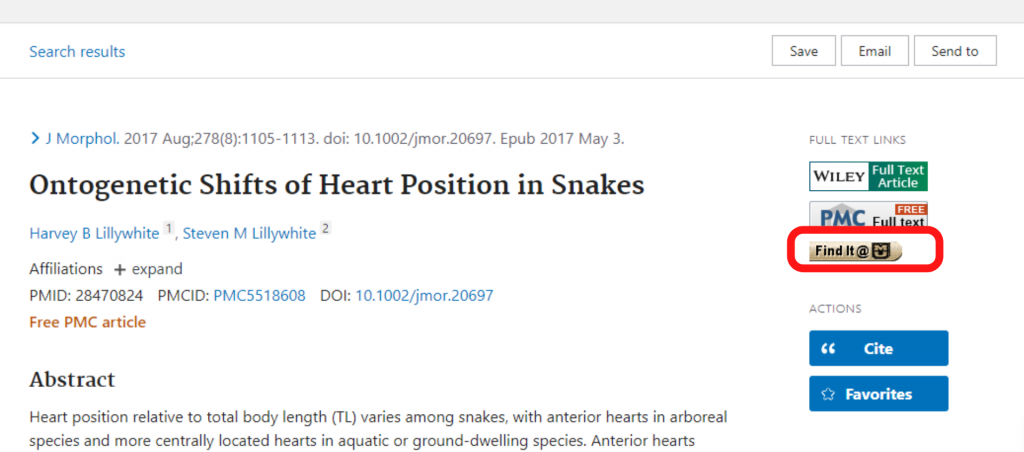Customize your MyNCBI Account
Options:
Register for a My NCBI account!
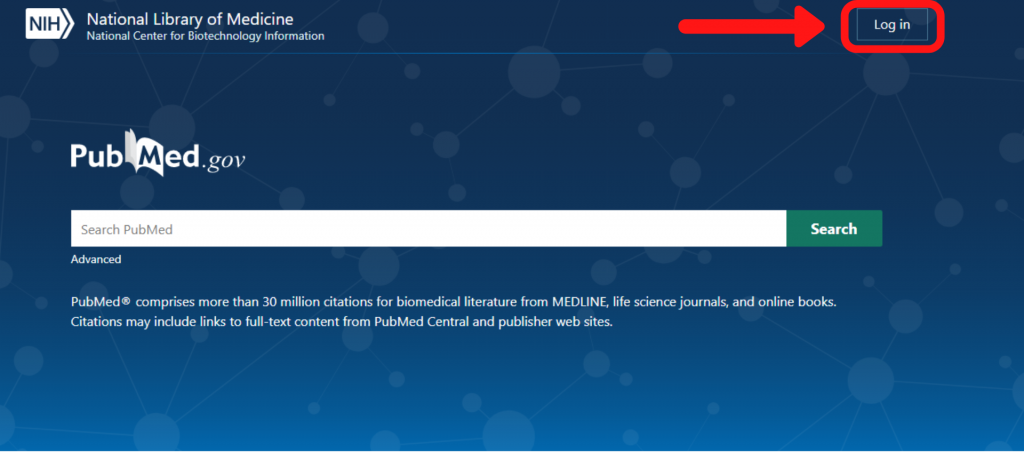
Click the Log in button, located at the top right of the page, to register for an account.
Note: Only one e-mail address can be associated with each account.
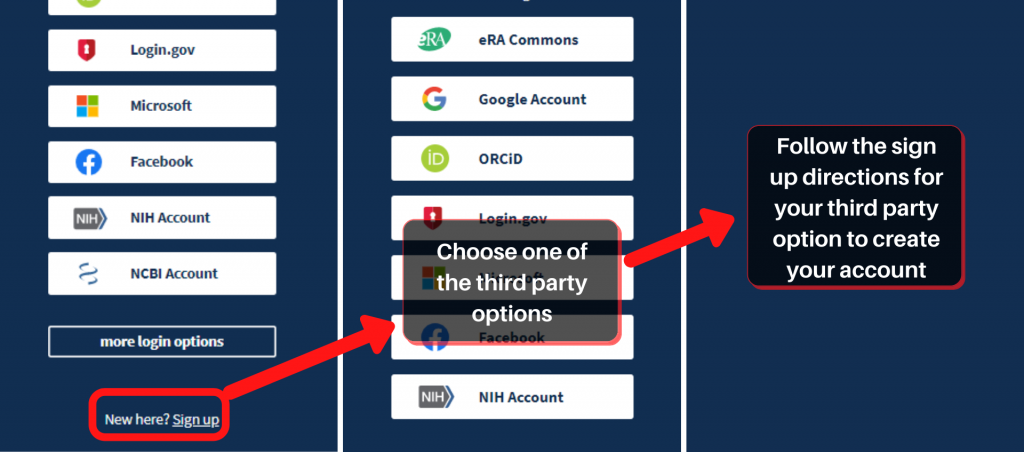
Have an account already? Link it with a 3rd party option
- Log into your NCBI account as usual.
- Click on your username in the upper right corner to access the NCBI Account Settings page.
- In the “Linked accounts” (old heading) section, select “Change”.
- In the search box, search for your desired 3rd-party option.
- Select the link for your desired option.
- Authenticate with the 3rd party.
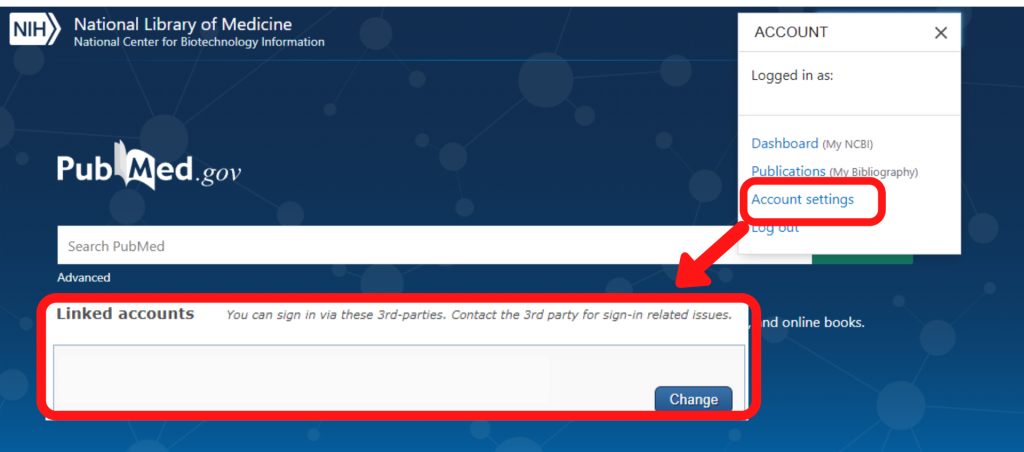
Customize your My NCBI account to see FindIt@MU options!
Click the Log in, located at the top right of the page, to sign into My NCBI.
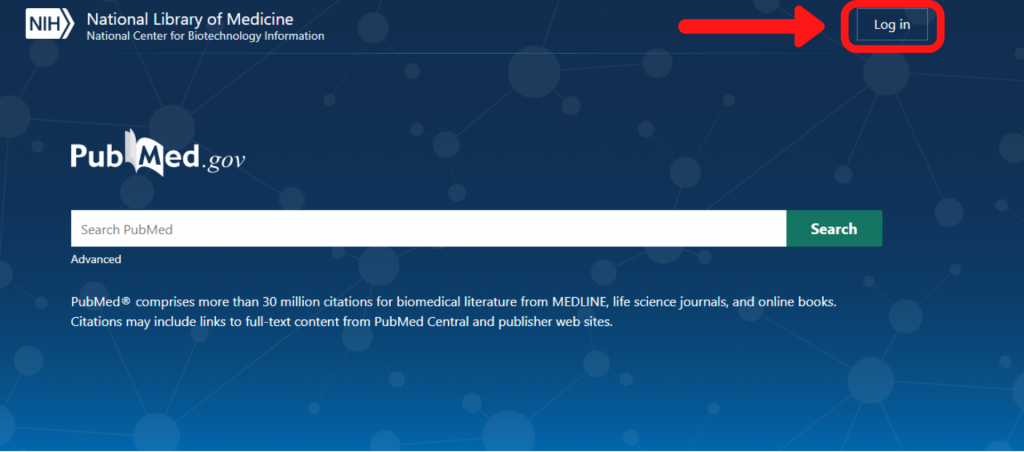
Click NCBI Site Preferences to customize your account. To add the FindIt@MU button, click on the Outside Tool to add the “Find It @MU” link.
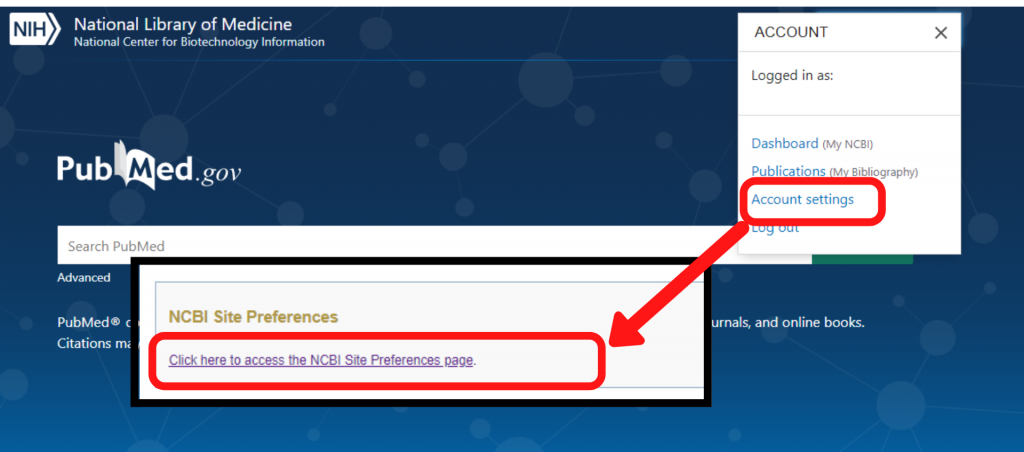
Select “University of Missouri – Columbia Libraries” then scroll down and click save.
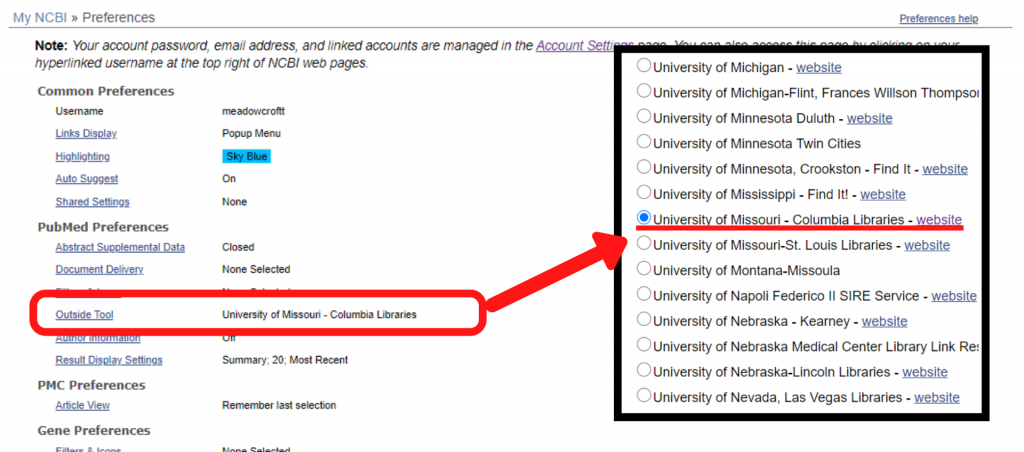
Now, whenever you login to your My NCBI, you will see ![]() full text icon, for finding, and ordering options.
full text icon, for finding, and ordering options.